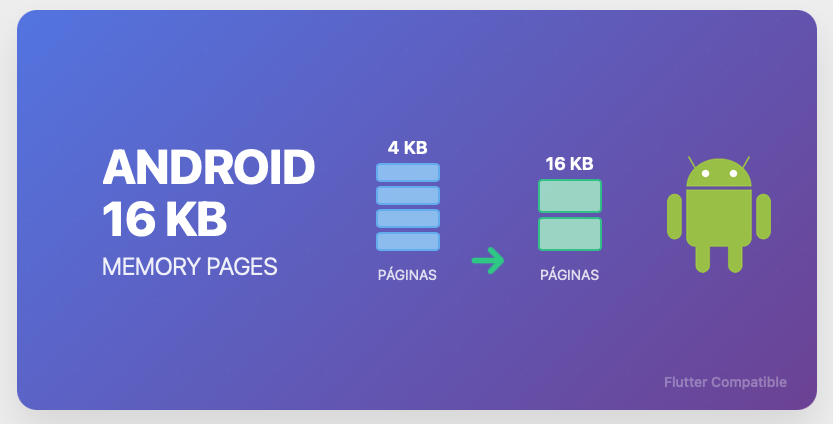
Introduction
If you're reading this article, you've probably received one of those Google Play warnings that make you break out in a cold sweat: "The app must support 16 KB memory page sizes". And if you're like us the first time we saw it, your reaction was something like "16 what? Memory pages? What exactly does this even mean?"
Don't worry, you're not alone. Google has decided that starting November 1, 2025, all applications targeting Android 15 or later must be compatible with 16 KB memory pages instead of the traditional 4 KB. And yes, this directly affects your app.
What happens if you don't meet the requirement?
The consequences are straightforward:
- Google Play will block your app updates after the deadline
- Your app could experience installation failures or crashes on newer devices
- Loss of users who can't update to new versions
Benefits of the change
This requirement isn't just bureaucracy. Larger memory pages offer measurable performance improvements:
- Faster app startup times (up to 30%)
- Lower energy consumption during startup
- Better overall system performance
What you'll find in this article
We'll explain step by step how to identify if your app needs changes, what configurations to update in your Flutter project, and how to solve the most common issues that arise during the migration process. We include real code examples and the solutions we applied in our case.
The key is to act with enough time, as some third-party packages may require specific updates to be fully compatible.
Project and library updates
The first step to achieve 16 KB compatibility is ensuring all your project tools are updated to versions that support this new requirement. One of the most common problems causing incompatibility with 16 KB memory pages is having an outdated project. Older versions simply cannot correctly align binaries for 16 KB memory pages.
Minimum required versions:
- Android Gradle Plugin (AGP): 8.5.1+
In the android/settings.gradle file:
id "com.android.application" version "8.6.0" apply false
- Gradle Wrapper: 8.5+
In the android/gradle/wrapper/gradle-wrapper.properties file:
distributionUrl=https\://services.gradle.org/distributions/gradle-8.7-all.zip- NDK: r28+ (older ones can't align binaries for 16KB correctly)
In the android/app/build.gradle file:
android {
ndkVersion "compatible version installed"
}
Flutter: 3.32+
- Android Studio: Narwhal 2025.1.3+ (earlier versions may show false 16KB warnings)
Once we've completed these steps, we'll need to update several plugins in the pubspec.yaml. It's important at this point that these libraries have recent versions that allow proper memory alignment for 16 KB. This is usually the point where we'll encounter the most errors when building, as the necessary version updates can introduce breaking changes, conflicting dependencies, or incompatibilities between plugins. It's recommended to make these updates gradually, testing the compilation after each significant change, so you can quickly identify which specific library is causing problems.
After making all these changes, it's essential to do a complete rebuild of the project with the typical cleanup commands:
flutter clean
flutter pub get
cd android && ./gradlew cleanVerification and testing
Once we've completed all the necessary updates, it's essential to verify that the process has been successful and that our application is now compatible with 16 KB memory pages. There are several ways to check if we've correctly implemented all the required changes.
1. Native Library Inspection with Android Studio
One of the most effective ways to verify compatibility is by directly examining the native libraries in our application. Android Studio includes an analysis tool that allows us to explore the content of our compiled files:
- Build your application in release mode
- In Android Studio, access the Build menu and select Analyze APK
- Select the APK or AAB file you just generated
- Once opened, explore the folder structure until you reach lib/
- Here you can see all the .so libraries included in your application
If you find problematic libraries, they will be listed and you'll be able to identify which plugins or dependencies are generating them.
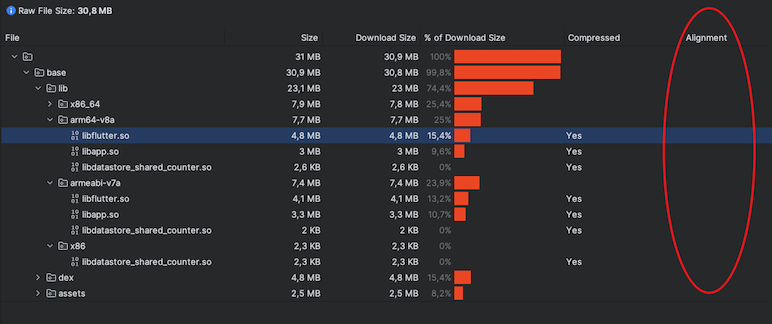
2. Testing with Configured Virtual Device
Before creating a compatible emulator, we need to download and install the appropriate system image from the Android SDK:
- Open SDK Manager in Android Studio
- Go to the SDK Tools tab and enable Show Package Details
- Look for advanced options and download the Pre-Release 16KB Android system image
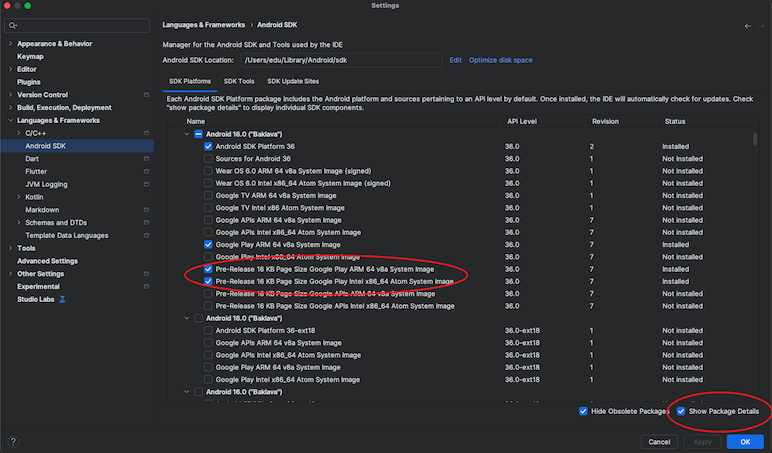
- Once downloaded, go to Device Manager and select Create Virtual Device
- During emulator configuration, select the system image you just installed
Complete the virtual device creation
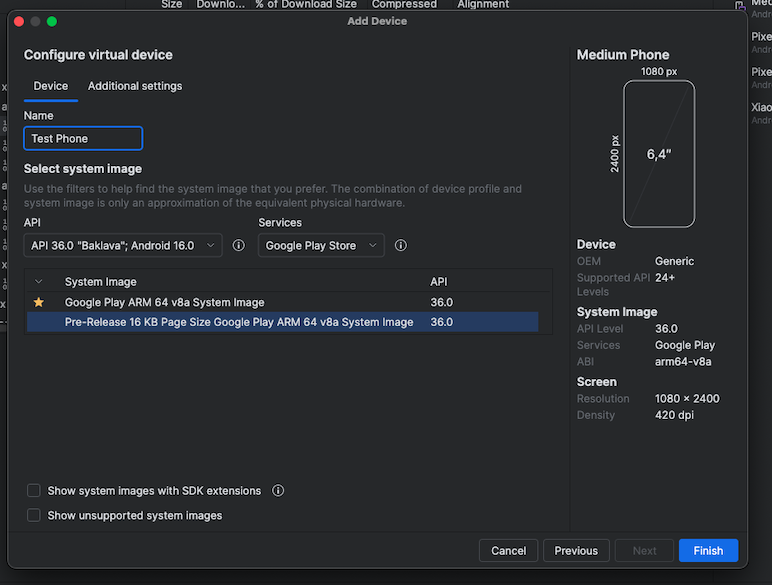
Once the emulator is created, install and run your application in this testing environment. This test will allow you to detect possible crashes or unexpected behaviors that only appear on devices with larger memory pages. If we run the application and it's not prepared for 16 KB, a warning will appear directly in the emulator indicating the compatibility issue.
3. Verification through Google Play Console
The most definitive way to confirm compatibility is through Google's own platform. When you upload a new version of your application:
- Access your project in Google Play Console
- Go to the Releases section
- Select the most recent version of your application
- Look for the detailed bundle or APK information
- In the technical details you'll find the memory page compatibility status
Google will automatically analyze your application and inform you if it detects any compatibility issues, including which specific libraries may be causing problems.
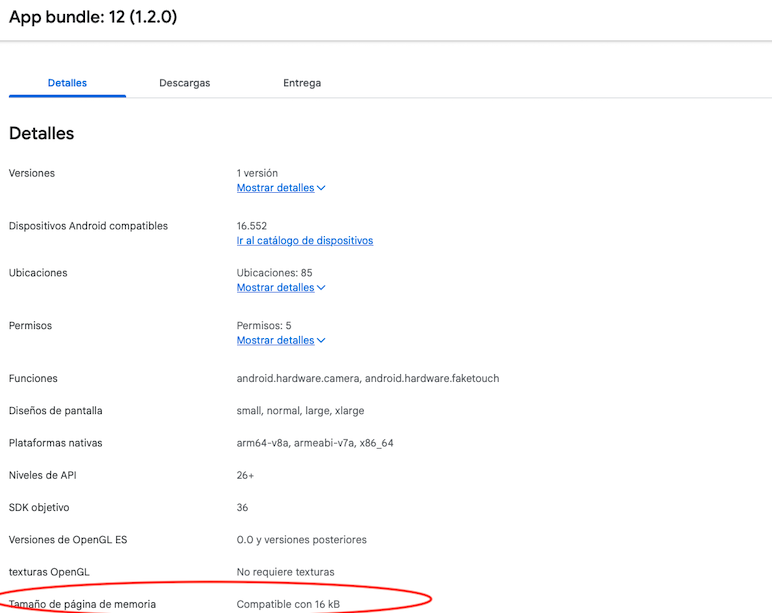
Conclusion
Adapting your Flutter application to be compatible with 16 KB memory pages may seem like a complex technical challenge at first, but as we've seen throughout this article, following the right steps and using the appropriate tools makes it a completely manageable process. The key is not leaving it until the last moment and approaching each phase with patience: updating tools, migrating problematic dependencies, and verifying that everything works correctly.
What initially might generate some anxiety – that dreaded Google Play warning – becomes an opportunity to modernize your project and significantly improve your application's performance. The benefits in startup speed and energy efficiency that your users gain make all the effort worthwhile.
At Liquid Studio, we are experts in mobile development and Flutter, and we understand that these types of technical migrations can be overwhelming when you have deadlines to meet. If you prefer to focus on developing features that truly add value to your business while we handle these technical aspects, we'd be delighted to help you. We take your Flutter project to the next level, ensuring it meets all current and future mobile platform requirements.